Ramp locking reduces the number of ramps available out of a pit. This increases scheduling speed and keeps trucks on the right ramps for that work area.
The selected block connects to three different ramps.
To lock the ramps:
- Locate a pit or block with incorrect ramp connections.
- Copy the ramp address (ie. OpenPit\Mine1\Pit2\Stage1) to clipboard.
- Locate the ramp that should be used to exit the stage. If the ramp does not exist, draw it.
- Select the ramp.
- In the Properties panel, paste the block address into the ramp name.
- Select Extensions > Assign Joins Based On Segments Names
- Repeat from (1.) until no blocks remain.
Note that ramp locking only limits the connection point to the network, it does not affect the path through the network.
The selected block only connects to the ramp that shares its name.
How to video:
Assign Joins Using Segment Names Video
Ramp locking persists between planning cycles, even if you change the scheduling blocks, because the segment properties have not changed. This makes it preferable to manual joins, since manual joins are flushed whenever the blocks are re-imported.
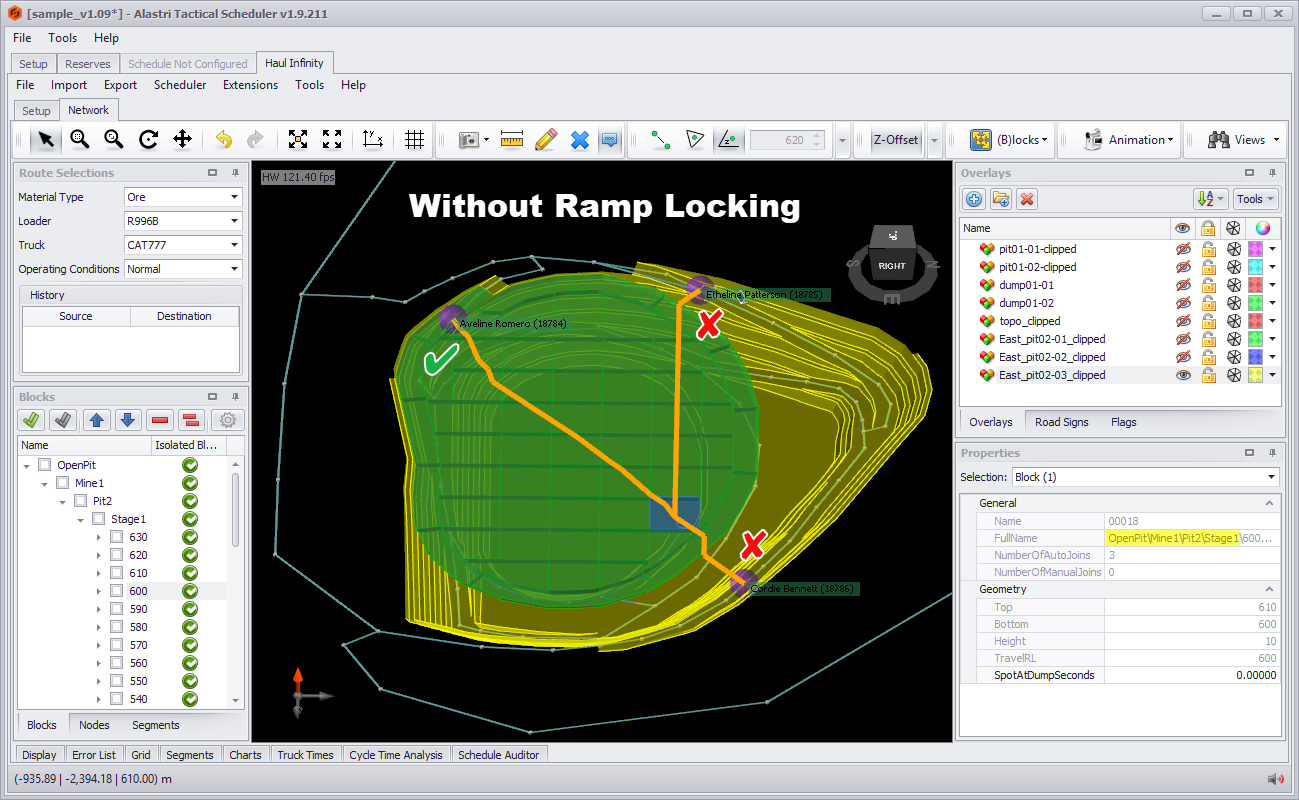
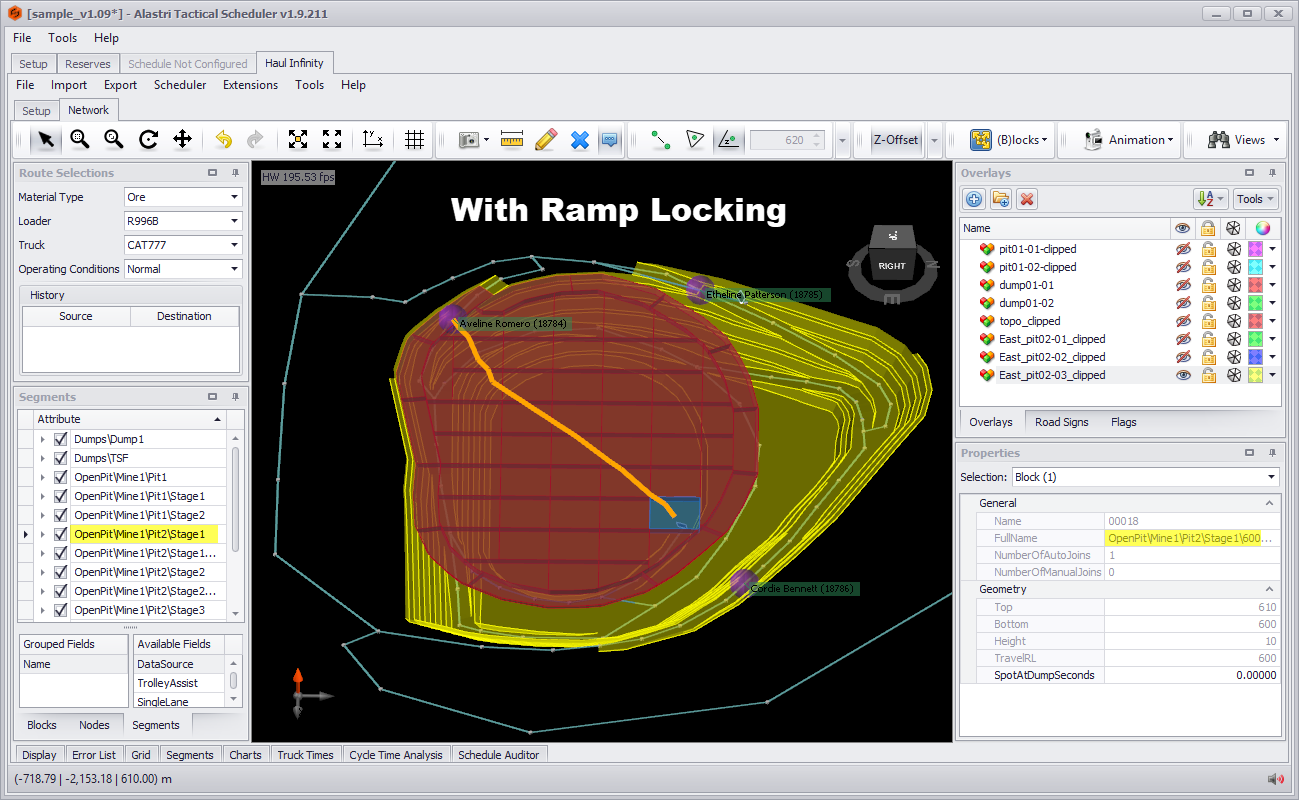
0 Comments