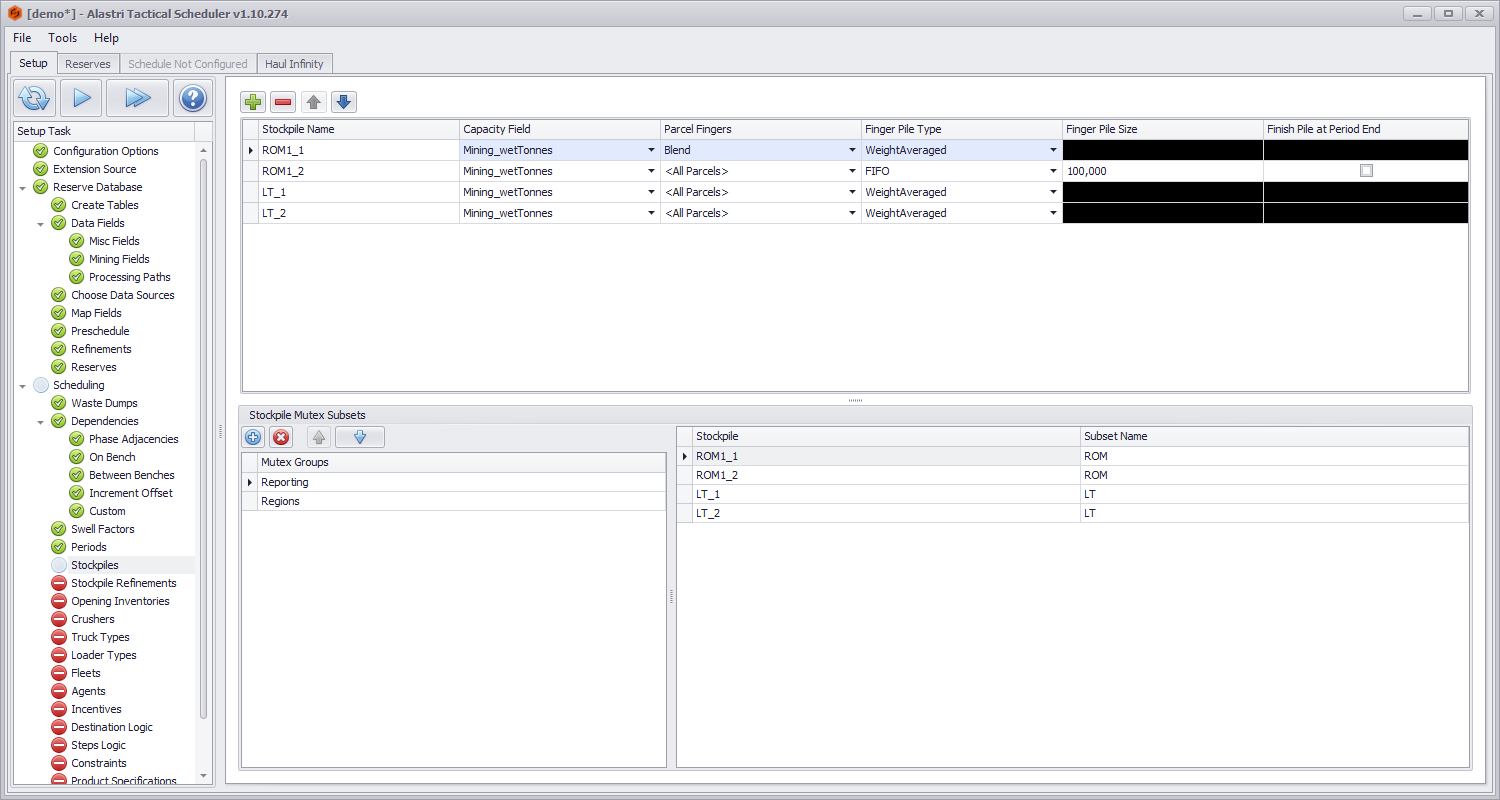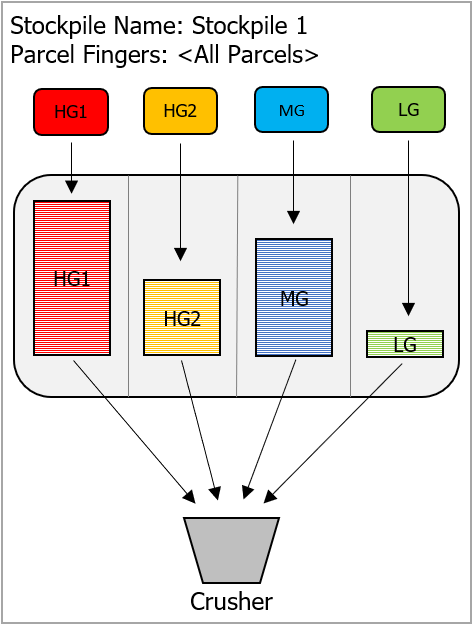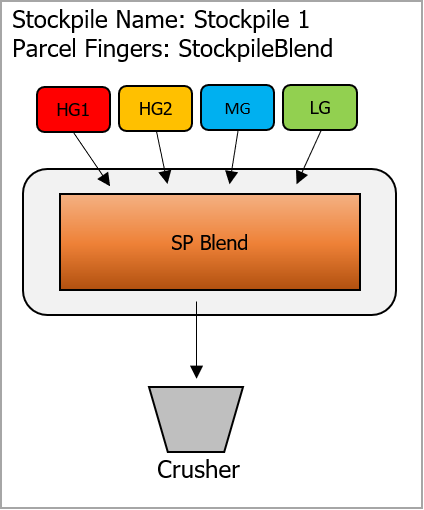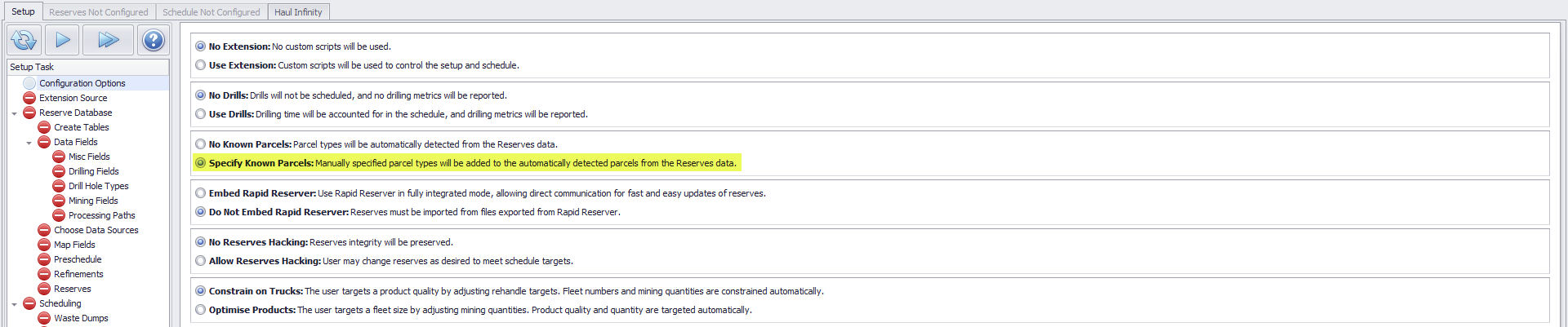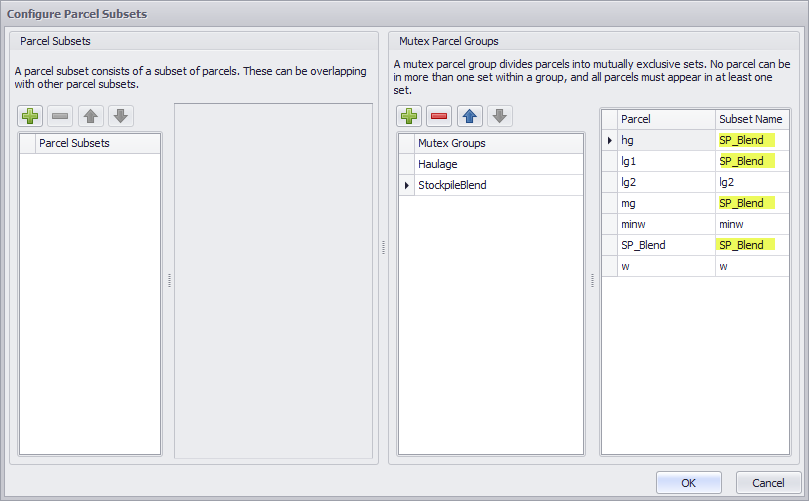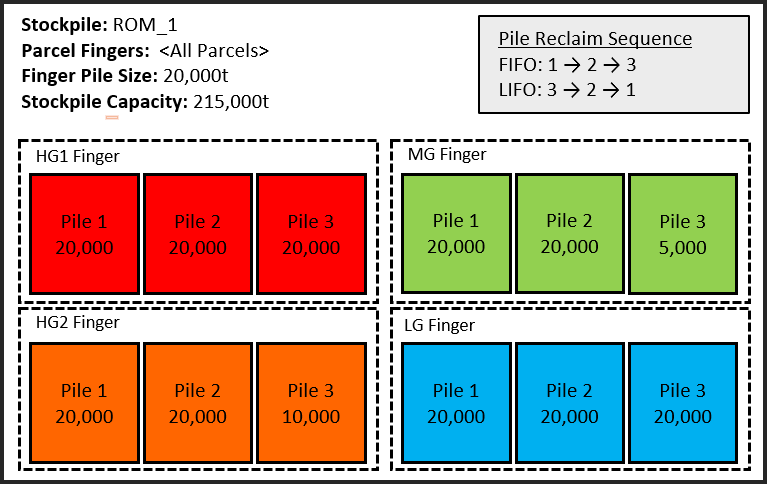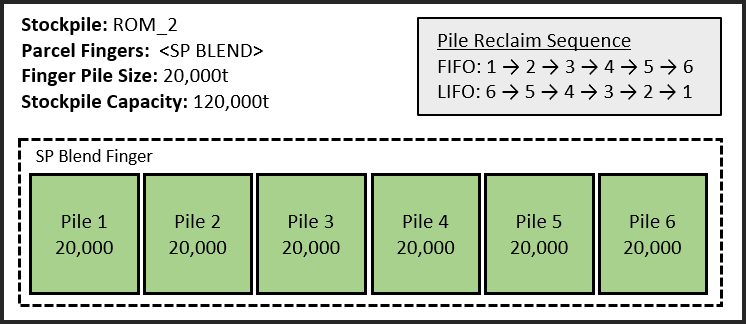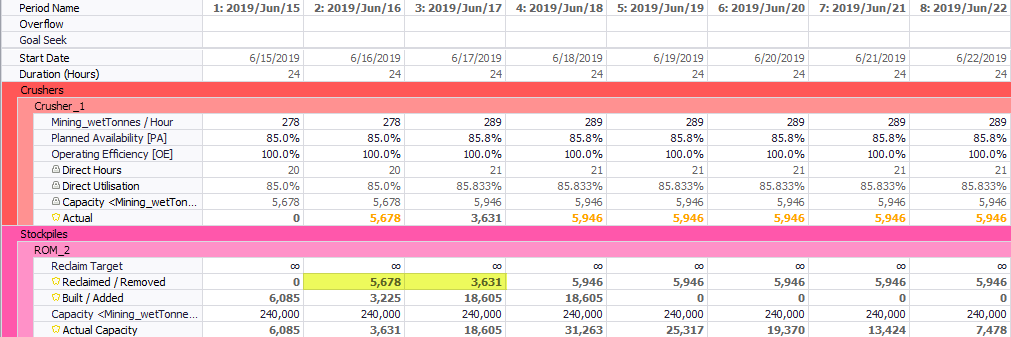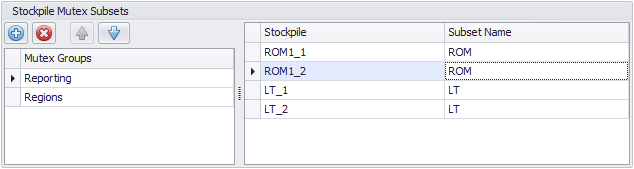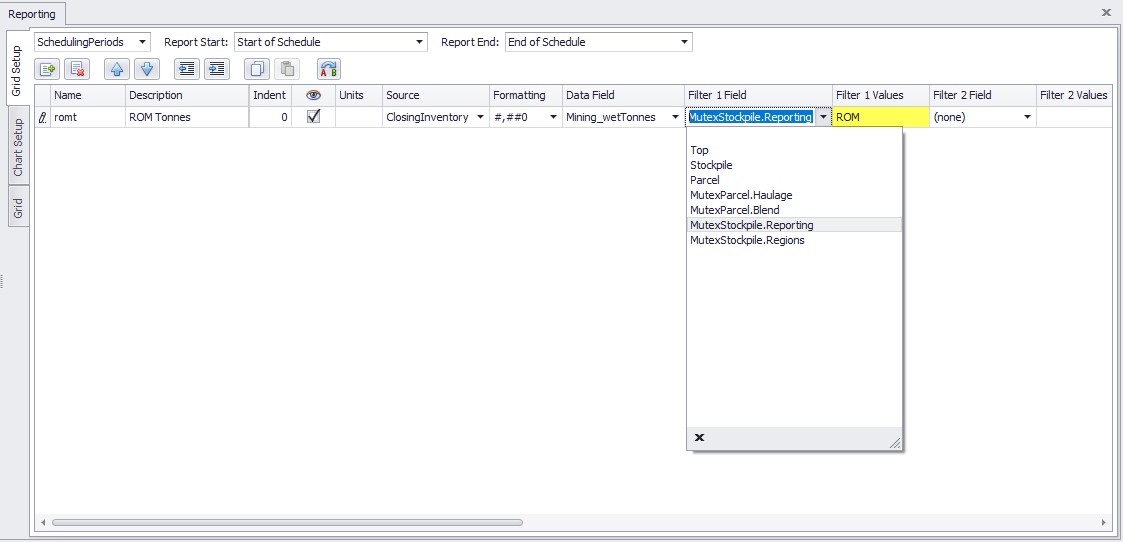ATS Stockpiles
Stockpiles are points in space that keep an inventory of the reserves dumped to and reclaimed from their location. Each material remains discrete and does not mix with the others in the stockpile.
Different options for setting up stockpiles.
Stockpiles can be added and removed using the plus and minus icons in the top button ribbon.
Name
Stockpiles must be represented by a node in Haul Infinity. The names must follow this convention:
- Tactical Scheduler: "MyStockpileName".
- Haul Infinity: "Stockpiles/MyStockpileName".
Capacity Field
The schedule calendar contains a capacity row for each stockpile. The capacity field is the unit of measurement of stockpile size, such as volume or tonnes.
Parcel Fingers
Choose how material types are binned in the stockpile.
With the default <All Parcels> selected, each material type is binned separately within the stockpile. For example, payloads of High Grade are all merged in the High-Grade pile, and payloads of Low Grade are all combined in the Low-Grade pile. When reclaiming from a parcel in the stockpile, the grades will be the weighted average of the total binned tonnes of that parcel.
Parcels are merged and stored in piles according to their Parcel type.
If scheduling in Product Optimised mode, the Optimiser can selectively reclaim parcel bins within a stockpile. For example, in a period where you are targeting higher grade material, the Optimiser may target the HG piles and leave the LG material behind. In reality, parcels sent to a stockpile will be blended into a homogenous pile, making it difficult to target and reclaim a specific parcel type. For more precise modelling (as may be required in short term plans), a Mutex Subset can be used.
Mutex Subsets can be used to blend stockpile material into a homogenous pile.
Step 1 - Create a new parcel to represent the blend of Stockpile material
Parcels can only be merged into another (already) existing parcel. Generating a new parcel to represent the blended stockpile material is recommended. To do this, the 'Specify Known Mining Parcels' option must be enabled in the Configuration Options.
Setup > Configuration Options > Specify Known Parcels.
At the 'Known Mining Parcels' step, specify the parcel to represent the stockpile material.
SP_Blend will be the Parcel to represent material blended at the Stockpile
Step 2 - Create a Mutex Parcel group
Generate a new Mutex Parcel Group to be used in conjunction with the stockpiles by going to the reserves tab > Data panel > cog icon > Mutex Parcel Groups.
The assigned Subset Name for each parcel needs to be paired to a 'Known Parcel'. For parcels which will be part of the Stockpile blend, this 'Known Parcel' will be the one created in the previous step. Parcels which are not part of the Stockpile blend can simply be mapped to there own parcel name.
Under the created Mutex Parcel Group, map the Parcels which will be part of the Stockpile Blend to the Parcel created in step 1
Finger Piles
Choose whether to build and reclaim stockpiles in discrete fingers.
- Projects in Optimised Products mode must always use Weight Averaged piles.
- Projects in Truck Constrained mode may choose to load First In First Out (FIFO), or Last In First Out (LIFO). In Tactical Scheduler, FIFO and LIFO refer to the reclaim sequence of the piles within the stockpile fingers.
Finger Pile Size
- The size of each pile within the parcel finger.
- A pile cannot be reclaimed until it reaches this size (unless you tick Finish Pile at Period End).
- A pile can be reclaimed over multiple periods.
The example below shows a setup for a stockpile which has fingers for all parcels. Each parcel finger is comprised of piles with a capacity equivalent to the value defined under the Finger Pile Size. Pile number 3 in both the MG finger and the HG2 finger has not yet reached the 20,000t threshold, and therefore can't be reclaimed. If LIFO was selected as the Finger Pile Type, this would cause there to be no reclaiming of HG2 or MG material.
Representation of a stockpile using FIFO/LIFO with finger pile size of 20,000t
The same logic applies if a Mutex Subset is chosen as the Parcel Finger Type. In the example below, there is one finger comprising of material type SP BLEND. Within that finger, there are multiple piles, each having a capacity equivalent to the value defined under the Finger Pile Size. If a pile has not met the threshold, it cannot be reclaimed.
Representation of a stockpile using FIFO/LIFO and a Mutex Subset.
Through FIFO and LIFO, it is possible to force a stockpile which comprises of a single material type to be fully built before it can be reclaimed. This can be achieved by setting the Finger Pile Size to the capacity of the stockpile.
Set the Finger Pile Size to the match the capacity of the Stockpile
Finish Pile at Period End
- Enabling this option allows piles which have not been fully built, to be reclaimed during the next period.
If we consider that setup of ROM_2 which has the Finish Pile at Period End option enabled, it can be observed that material is reclaimed off the stockpile before a 40,000t pile has been constructed. When using this option, the quantity reclaimed cannot exceed the closing balance of the previous period. This is why in period 3, only 3,631 tonnes of material is fed to the crusher despite there being 18,605 tonnes at the end of the period.
ROM_2 configuration with Finish Pile at Period end enabled
Stockpile material being reclaimed before pile size has been met.
Stockpiles Mutex Subsets
In some projects, reporting can be made simpler with Stockpile Mutexes.
Example
A project has 20 stockpiles numbered "ROM1_001, ROM1_002, ...". The user wants to report total tonnes on "ROM".
Setup > Stockpiles > Stockpile Mutex Subsets
Schedule > Reporting > Report Filters
In the above example, the user filters the report on MutexStockpile.Reporting = "ROM", which they have set to include all ROM stockpiles.