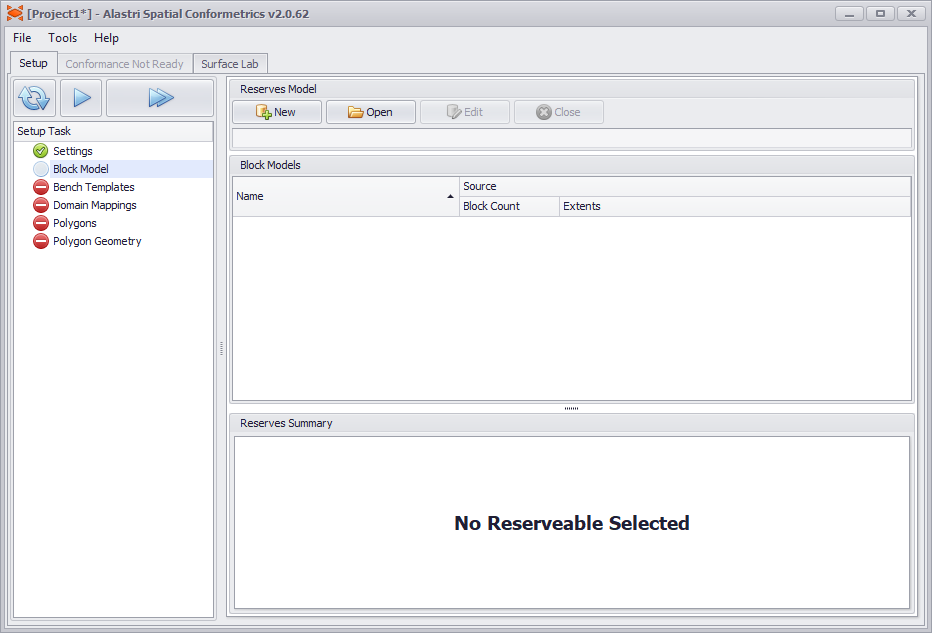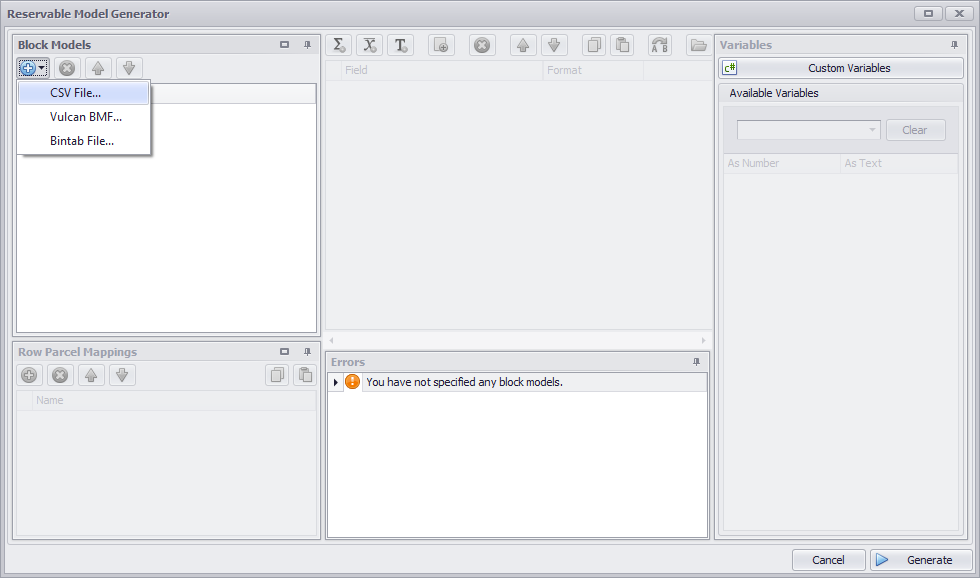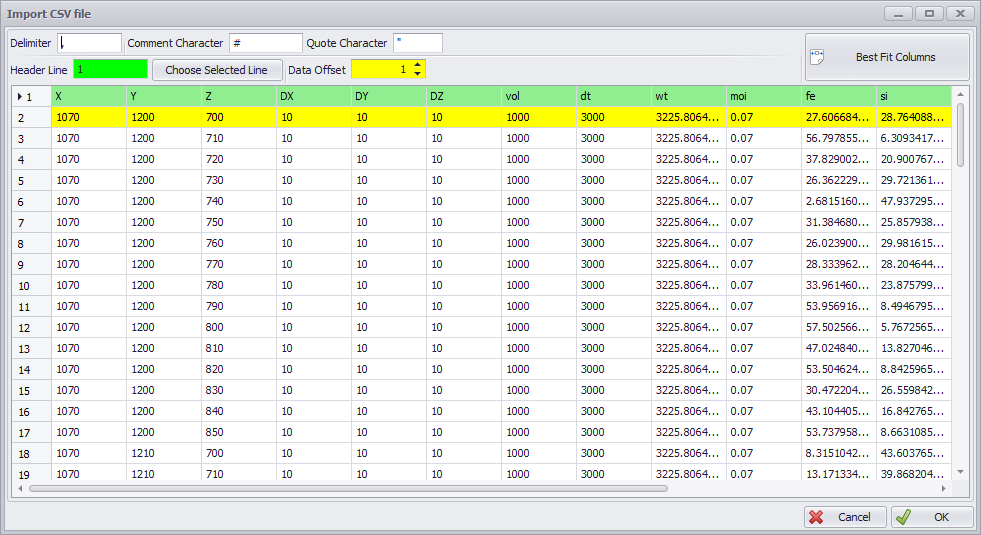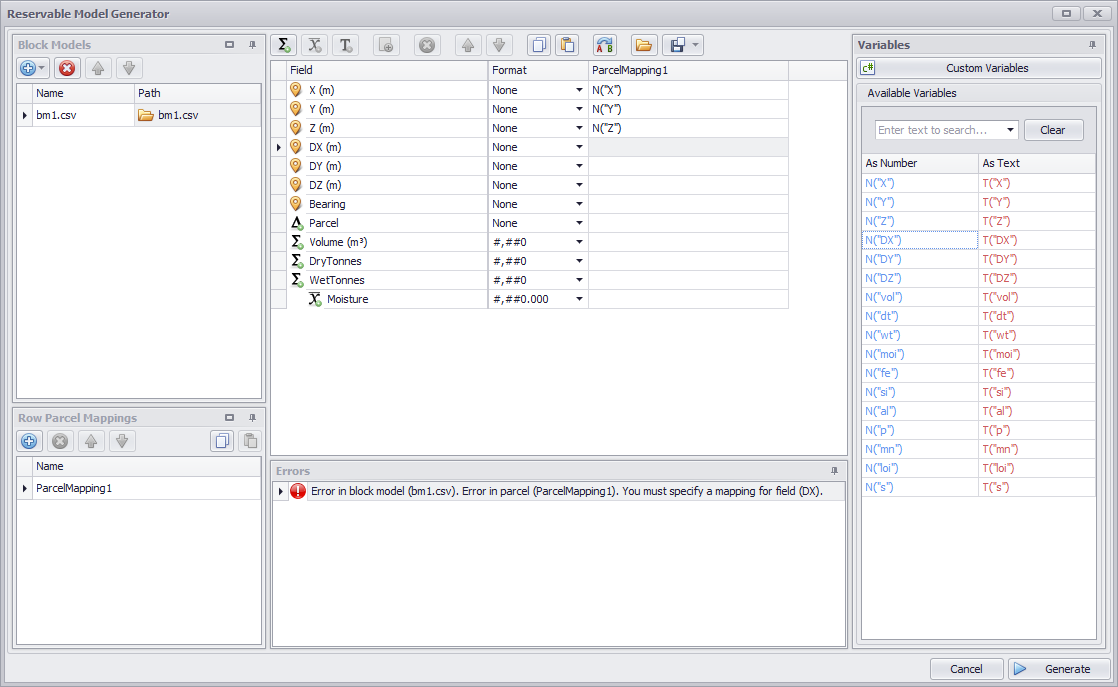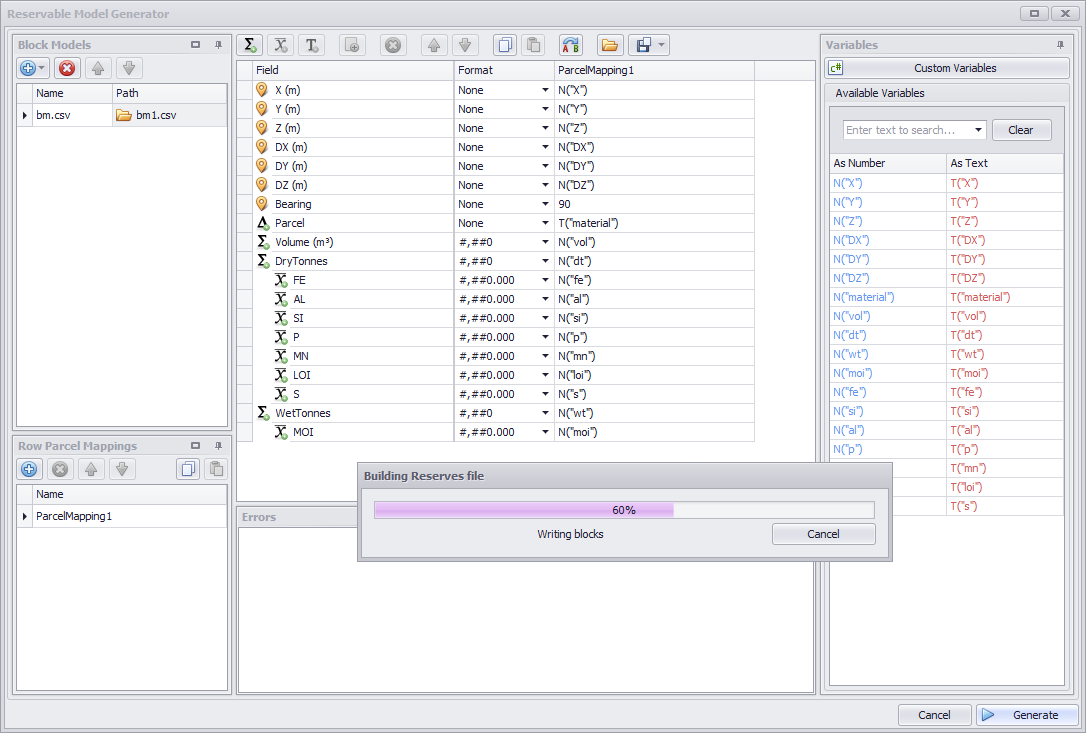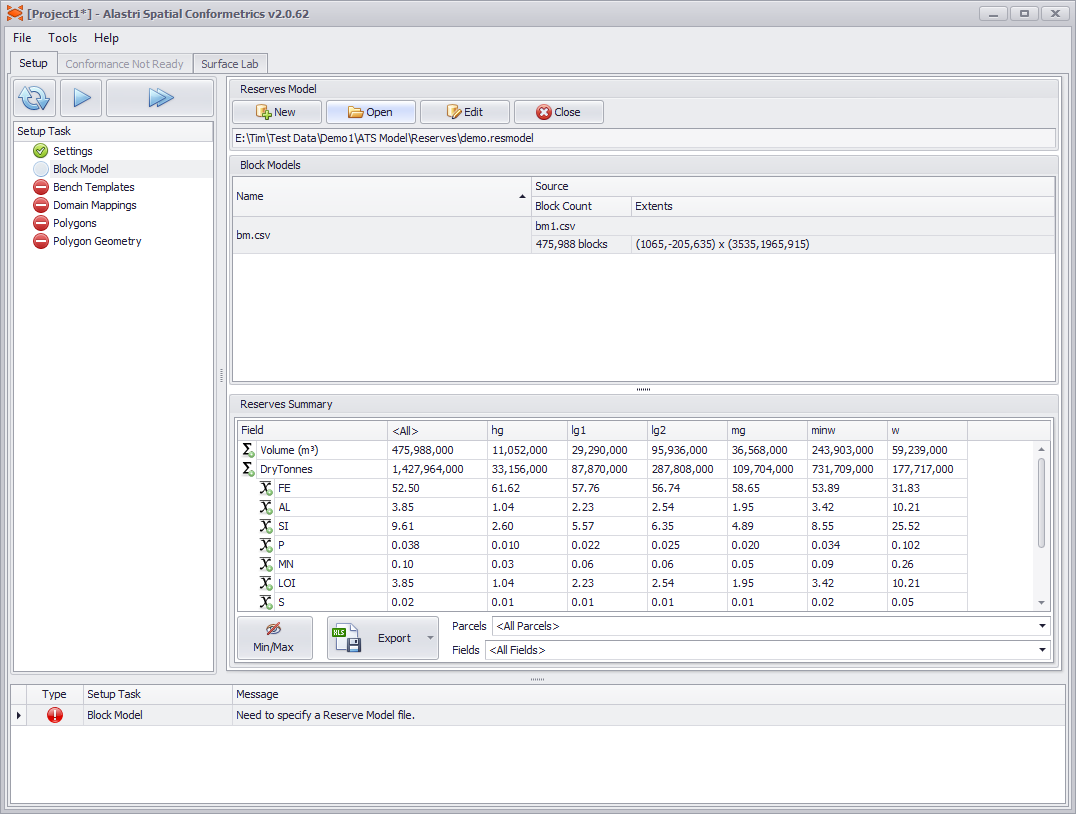SC Block Model
Load block models in the Block Model step.
Default block model step.
Quick notes:
- A reserve model is a collection of block models.
- Each project loads a single .resmodel file at a time.
- The New and Open buttons create and load reserve model files.
- The Edit button is where block models may be added or removed from the reserve model.
Create a Reserve Model
Press the New button to open the Reserve Model Generator.
Select import > CSV file > bm1.csv
- Set the green Header Line to match the header text.
- Set the yellow Data Offset to match the first row of data.
- Press OK to finish.
Block Model CSV preview dialog
When the block model is loaded, its header fields are listed in the Variables panel on the right.
- Drag and drop the variables to the appropriate field (or double click to map to the selected field).
- Numeric fields use the N("field") syntax, and text fields use the T("field") syntax.
Map the block model values into the reserve.
New reserve fields can be created by clicking the sum , weighted , and class icons in the top button ribbon.These add new rows into the field list.
- Sum fields are summed together, such as volume, tonnes and gold ounces.
- Weighted fields are weight-averaged by a sum field, such as iron percent or gold ppm.
- Class fields create subtotals of a sum field, such as Indicated / Inferred / Measured.
The Parcel field is used to categorise the material type in each block model cell.
- Most block models contain a material type field, such as "MatType" or "IDProduct'.
- If there is no material type field in the block model, see the Block Model Formulas section to write your own.
- Be careful to use the text T("material") syntax so that the parcel is read as text, not as a number.
Once all fields are mapped as shown, press the Generate button to build the reserve model.
If the Errors panel is blank, and once all fields are mapped, press Generate to build the reserve model.
A Conformetrics project needs a valid link to the reserve model file in order to calculate reserves.
As such, a good rule of thumb is to save the reserve model file in the same folder as the Conformetrics project, to reduce confusion when sharing or backing up files.
Once the reserve model file has been generated, a block model summary is displayed for each loaded block model.
- Use the Min/Max toggle to inspect the data for missing or rubbish values.
- Check the material types, tonnes and grades for ballpark accuracy.
Use the block model summary table to inspect the data before continuing.
Once you are satisfied, press play to the next step.